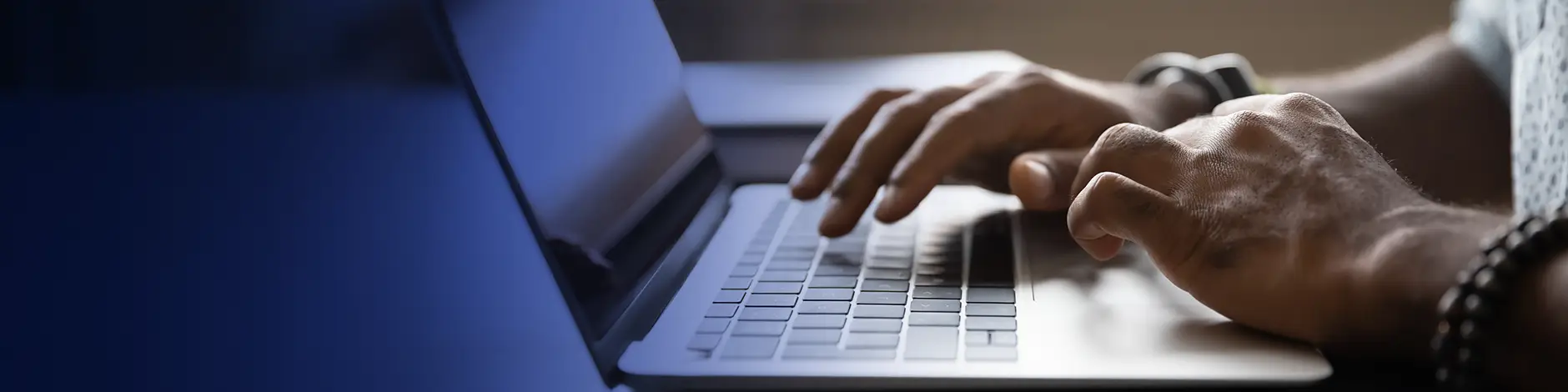Participants, workers and representatives can access the evvie Portal to manage their services. Whether you’re checking shift history, confirming timesheets or taking a look at your account, the evvie Portal makes it simple. Here’s how to get started.
Getting started with the evvie Portal
Your Financial Management Services (FMS) provider will begin your account setup for both evvie and the evvie Portal. This includes:
- Participants (people receiving services)
- Workers (those providing services)
- Representatives (appointed support persons)
Only workers will have access to evvie Mobile. All users can access and use the portal. To create your account, your FMS will need a valid, up-to-date email address. Once your account is created, you’ll receive an email with instructions to confirm your account and set your password.
Helpful PDF downloads
Important information and guides to review before using the evvie portal.
evvie Portal – User Guide
Download the user guide to learn more about the evvie Mobile App and the evvie Portal.
What is FMSOne?
FMSOne is a secure, single sign-on system that lets you access the evvie Portal (and other FMS tools) with just one login. You’ll always log in using the “Sign in with FMSOne” option.
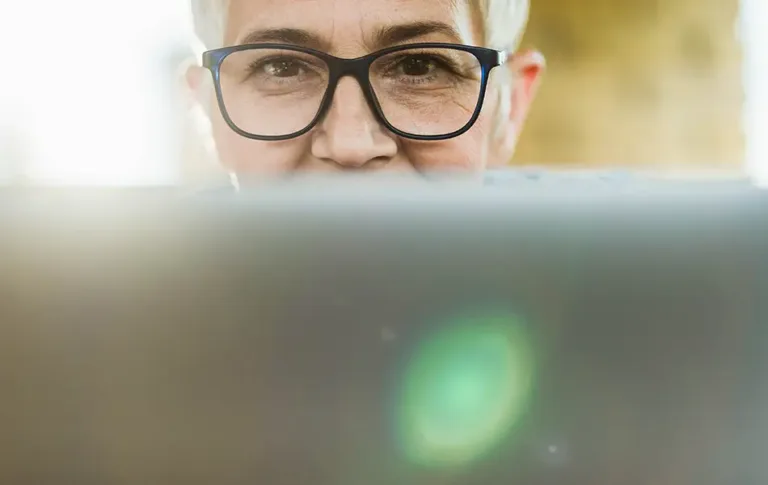
How to log in to the evvie Portal
You should receive a welcome email with a link to the portal login page. If you can’t find it, contact your Fiscal Intermediary (FMS) to resend the link.
Once you have the link:
- Go to the evvie Portal sign-in page.
- Click the “Sign in with FMSOne” button or link.
- Enter your email address and password, then click Log In.
- You’re in! You now have access to the evvie Portal and any related applications your FMS has set up for you.

Resetting your FMSOne password
Forgot your password? No problem. Follow these steps:
- Go to the evvie Portal sign-in page.
- Click the “Sign in with FMSOne” button.
- On the FMSOne screen, click “Forgot your password?”
- Enter your email address and click “Send me reset password instructions.”
- Open the reset email and follow the link.
- Enter your new password in both fields, then click “Change my password.”
- Your password is now updated, and you can log in as usual.
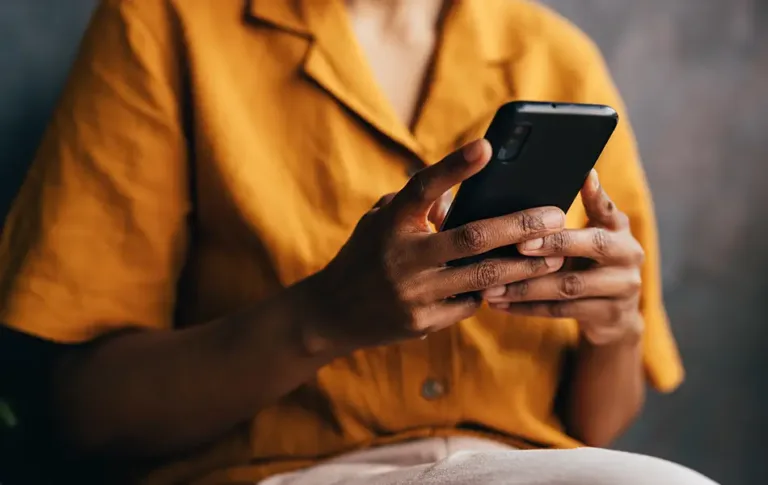
Need more help?
If you’re unsure which email your account is tied to, or if you need a new invite link, reach out to your Fiscal Intermediary or the support contact listed in your welcome email.