Electronic Visit Verification (EVV) proves every shift happened when and where it is supposed to. It’s also the fastest and most convenient way for workers to clock in and out.
Download our evvie user guides
Read the latest information and discover helpful resources about the evvie app.
eevie Mobile - Approve Shifts
Download the quick start guide to learn how to approve a shift in the evvie portal app.
evvie Mobile – Manual Shifts
Download the quick start guide to learn how to create a manual shift in the evvie portal app.
Using evvie Mobile
Download the PDF to learn how to start and end a shift in the evvie portal app.
1. Before you start
- Download evvie from the Apple App Store or Google Play.
- Open the app and, when prompted, choose “Allow While Using App” for location services. Evvie only stores your GPS pin at clock-in and clock-out, nothing else.
- Tap the blue “FMS ONE” button. Log in with your FMS ONE username and password, then tap Continue (Apple) or Authorize (first-time users).

2. Starting a shift
- Select the correct participant’s name from your list.
- Review the confirmation screen and tap “Start Shift.” Evvie automatically records the start time and location.

3. Ending a shift
- When your visit is complete, tap “End Shift” in the top-right corner.
- Confirm the end time; evvie will capture your final location and submit the shift for approval.
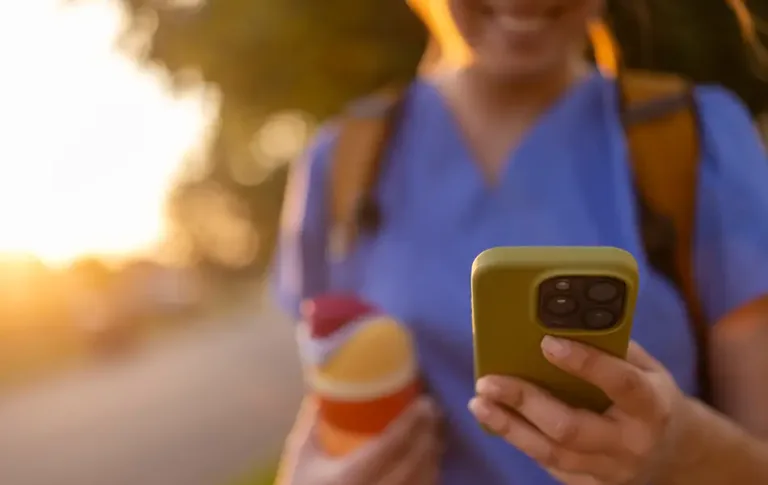
4. Quick troubleshooting
Location won’t load
Make sure Location Services are still enabled for evvie in your phone settings, then restart the app.
Forgot password
Use the “Forgot Password” link on the FMS ONE login screen or call the FMS Help Desk.
App freezes
Force-close evvie, ensure you have data/Wi-Fi and reopen. Unsaved punches will prompt to resume.
Need more help?
If you’re unsure which email your account is tied to, or if you need a new invite link, reach out to your Fiscal Intermediary or the support contact listed in your welcome email.
